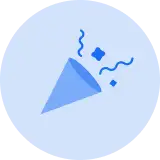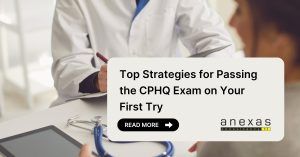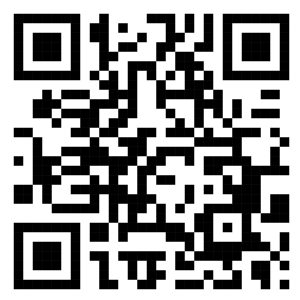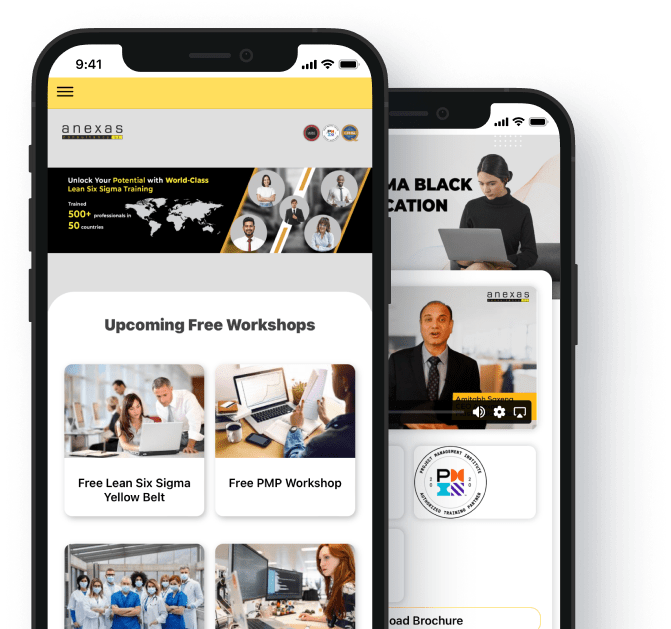Table of Contents
Share This Article
Power BI Desktop vs Power BI Service: Choosing the Right Platform
- 27916 views
Introduction Power BI Desktop vs Power BI Service
Power BI has emerged as a leading business intelligence and data visualization tool, offering powerful capabilities for data analysis, visualization, and sharing insights across organizations. In this comparison, we explore two primary offerings within the Power BI ecosystem: Power BI Desktop and Power BI Service.
Explanation of Power BI Desktop and Power BI Service
Power BI Desktop: Power BI Desktop is a desktop application that allows users to create interactive reports and dashboards by connecting to various data sources, transforming data, and designing visualizations. It provides a robust set of tools for data modeling, including features for data cleaning, shaping, and defining relationships between data tables. Power BI Desktop is primarily used by individual analysts and data professionals for developing and prototyping BI solutions locally on their desktop machines.
Power BI Service: Power BI Service, on the other hand, is a cloud-based platform that enables users to publish, share, and collaborate on Power BI reports and dashboards. It offers features for data refresh, scheduled data processing, and centralized management of BI content. Power BI Service allows organizations to distribute insights widely across teams, departments, and stakeholders, facilitating data-driven decision-making at scale.
Importance of choosing the right platform
Choosing the right platform between Power BI Desktop and Power BI Service is crucial for organizations and individuals seeking to leverage data effectively. The platform choice impacts various aspects of BI development, deployment, and usage, including data connectivity, collaboration, scalability, and cost. Making an informed decision ensures that the chosen platform aligns with the specific needs, resources, and objectives of the users, maximizing the value derived from the Power BI ecosystem.
Purpose of the comparison
The purpose of this comparison is to provide insights and guidance to users in selecting the most suitable platform for their BI requirements. By examining the features, capabilities, and use cases of both Power BI Desktop and Power BI Service, this comparison aims to empower users with the knowledge needed to make informed decisions. Whether you are an individual analyst, a business owner, or an enterprise seeking to harness the power of data, understanding the differences between these platforms is essential for optimizing your BI workflow and achieving your business goals.
Overview of Power BI Desktop
Definition and features
Power BI Desktop serves as a robust standalone application tailored for data analysis and visualization. It equips users with a comprehensive suite of tools to connect to various data sources, transform raw data into insightful visuals, and design interactive reports and dashboards. Key features of Power BI Desktop include data modeling capabilities, drag-and-drop visualization design, support for complex calculations with DAX (Data Analysis Expressions), and the ability to publish reports to the Power BI Service or export them to different formats for sharing.
Use cases
Power BI Desktop finds utility across diverse use cases, catering to the needs of individual data analysts, business intelligence professionals, and organizations alike. Analysts leverage its capabilities to explore and analyze data, perform ad-hoc queries, and create prototypes of BI solutions. BI professionals utilize Power BI Desktop for developing comprehensive reports and dashboards, conducting in-depth data modeling, and integrating multiple data sources. Additionally, organizations deploy Power BI Desktop as a primary tool for internal reporting, data-driven decision-making, and communicating insights across departments.
Pros and cons
- Pros: Power BI Desktop boasts several advantages, including its robust data modeling capabilities, flexible visualization options, and seamless integration with other Microsoft products such as Excel and Azure services. Its intuitive interface and drag-and-drop functionality make it accessible to users with varying levels of technical expertise. Moreover, Power BI Desktop’s ability to handle large datasets and perform complex calculations empowers users to derive meaningful insights from their data efficiently.
- Cons: Despite its strengths, Power BI Desktop also has limitations to consider. While it offers a rich set of visualization options, some users may find the customization capabilities limited compared to other BI tools. Additionally, Power BI Desktop operates as a standalone application, limiting collaboration features and real-time data connectivity without publishing reports to the Power BI Service. Furthermore, the learning curve for mastering advanced features such as DAX calculations and data modeling may be steep for beginners, requiring dedicated training and practice.

Overview of Power BI Service
Definition and features
Power BI Service represents the cloud-based counterpart to Power BI Desktop, providing users with a centralized platform for publishing, sharing, and collaborating on Power BI reports and dashboards. Hosted on Microsoft Azure, Power BI Service offers a range of features to enhance data governance, scalability, and accessibility. Users can access Power BI Service through a web browser, enabling seamless collaboration across teams and organizations. Key features include centralized data storage, automatic data refresh, role-based access control, and integration with Microsoft Office 365.
Use cases
Power BI Service caters to a wide array of use cases, spanning from individual analysts to large enterprises seeking to harness the power of data for informed decision-making. Teams leverage its capabilities to publish and share interactive reports and dashboards internally, enabling stakeholders to access insights anytime, anywhere. Organizations utilize Power BI Service as a centralized hub for managing BI content, ensuring data consistency, and facilitating collaboration among dispersed teams. Furthermore, Power BI Service serves as a platform for embedding BI solutions into custom applications, extending its reach and impact across various industries and sectors.
Pros and cons
- Pros: Power BI Service offers numerous benefits, including its cloud-based architecture, which enables seamless scalability and accessibility across devices. Its integration with Microsoft Azure ensures high levels of security, compliance, and reliability, making it suitable for organizations with stringent data governance requirements. Additionally, Power BI Service simplifies collaboration through features such as shared workspaces, commenting, and alerts, fostering a data-driven culture within organizations. Moreover, its pay-as-you-go pricing model allows for cost-effective scalability, with options for both free and premium subscription tiers.
- Cons: Despite its strengths, Power BI Service has some limitations to consider. Users may encounter challenges with complex data transformations and modeling tasks compared to Power BI Desktop, as certain advanced features are more limited in the cloud environment. Additionally, organizations with strict data residency or regulatory requirements may face limitations in data storage and processing options, depending on their geographic location. Furthermore, while Power BI Service facilitates collaboration, some users may find its sharing and collaboration features less intuitive or flexible compared to other collaborative BI platforms.
Feature Comparison
Data Connectivity
Power BI Desktop
Power BI Desktop offers extensive data connectivity options, allowing users to connect to a wide range of data sources, including databases, cloud services, files, and online services. Users can import data from sources such as Excel, CSV files, SQL Server, Azure SQL Database, SharePoint, and more. Additionally, Power BI Desktop supports direct query connections to live data sources, enabling real-time data analysis and visualization without importing data into the application. This flexibility empowers users to work with data stored in various locations and formats, facilitating seamless integration of disparate data sources into their BI solutions.
Power BI Service
Similarly, Power BI Service provides robust data connectivity capabilities, enabling users to connect to diverse data sources both on-premises and in the cloud. Users can establish connections to popular data sources such as Azure SQL Database, Azure Blob Storage, SharePoint Online, Salesforce, Google Analytics, and many more. Power BI Service supports scheduled data refreshes, allowing users to ensure that their reports and dashboards are always up-to-date with the latest data. Furthermore, Power BI Service offers dataflows, which allow users to ingest, transform, and prepare data directly within the service, providing a streamlined approach to data preparation and integration.
Data Preparation and Modeling
Power BI Desktop
Power BI Desktop offers robust data preparation and modeling capabilities, empowering users to transform raw data into meaningful insights. With its intuitive interface and powerful query editor, users can perform various data transformation tasks such as cleaning, shaping, and merging datasets effortlessly. Power BI Desktop supports advanced data modeling features, including the creation of relationships between data tables, defining calculated columns and measures using DAX (Data Analysis Expressions), and implementing complex business logic for analysis. Additionally, Power BI Desktop provides a rich set of data visualization tools that enable users to explore and analyze data dynamically, facilitating the discovery of insights and patterns within the data. Overall, Power BI Desktop serves as a comprehensive platform for data preparation and modeling, catering to the needs of both novice and experienced users in developing sophisticated BI solutions.
Power BI Service
In contrast, Power BI Service offers limited data preparation and modeling capabilities compared to Power BI Desktop. While users can perform basic data transformations within the service using Power Query, the functionality is more constrained compared to the robust capabilities available in Power BI Desktop. However, Power BI Service introduces the concept of dataflows, which allows users to create reusable data preparation processes and build a data lineage within the service. Dataflows enable users to ingest data from various sources, apply transformations, and create enriched datasets that can be used across multiple reports and dashboards. Although Power BI Service provides a convenient option for cloud-based data preparation and integration, users may find it less flexible and powerful compared to Power BI Desktop for complex data modeling tasks. Therefore, while Power BI Service offers some data preparation capabilities, organizations with advanced modeling requirements may still rely on Power BI Desktop for more sophisticated data manipulation and analysis.

Visualization
Power BI Desktop
Power BI Desktop stands out as a powerful tool for data visualization, offering a wide range of visualization options to effectively convey insights. Users can create interactive and compelling reports and dashboards using a variety of charts, graphs, maps, and other visual elements. With its drag-and-drop interface and intuitive design tools, Power BI Desktop empowers users to customize the appearance and layout of visualizations to suit their specific requirements and preferences. Additionally, Power BI Desktop supports advanced formatting options, conditional formatting, and the integration of custom visuals from the Microsoft AppSource marketplace, allowing users to create highly tailored and visually stunning reports. Moreover, Power BI Desktop enables users to create interactive features such as drill-downs, slicers, and filters, enhancing the user experience and facilitating deeper exploration of data insights.
Power BI Service
Similarly, Power BI Service offers robust visualization capabilities, allowing users to create and interact with reports and dashboards directly within the web browser. While the visualization options in Power BI Service are largely comparable to those available in Power BI Desktop, users may encounter some differences in terms of customization and interactivity. While Power BI Service provides basic formatting options and interactive features such as drill-downs and filters, the level of customization may be more limited compared to Power BI Desktop. However, Power BI Service excels in its ability to facilitate collaboration and sharing of visualizations across teams and organizations. Users can easily publish reports to the Power BI Service and share them with colleagues or stakeholders, enabling seamless access to insights from any device with an internet connection. Additionally, Power BI Service supports features such as scheduled report refreshes, alerts, and subscriptions, ensuring that users stay informed with the latest data insights.
Collaboration and Sharing
Power BI Desktop
Collaboration and sharing capabilities are more limited within Power BI Desktop compared to its cloud-based counterpart, Power BI Service. As a desktop application, Power BI Desktop is primarily designed for individual use, making collaboration on reports and dashboards challenging. While users can share Power BI Desktop files with colleagues, the process often involves manual file transfers, version control issues, and limited access controls. Moreover, real-time collaboration features such as simultaneous editing and commenting are not available in Power BI Desktop, hindering collaborative workflows among team members. However, Power BI Desktop does offer options for exporting reports to other formats such as PDF or PowerPoint, allowing users to share static versions of their visualizations with stakeholders who do not have access to Power BI.
Power BI Service
In contrast, Power BI Service excels in facilitating collaboration and sharing of BI content across teams and organizations. As a cloud-based platform, Power BI Service enables users to publish reports and dashboards to a centralized location in the cloud, accessible to authorized users from any device with an internet connection. Power BI Service supports features such as shared workspaces, where users can collaborate on reports and dashboards in real-time, making it easy to co-author content and provide feedback collaboratively. Moreover, Power BI Service offers robust access controls and permissions management, allowing administrators to define roles and permissions for users accessing BI content, ensuring data security and compliance. Additionally, Power BI Service supports features such as scheduled report refreshes, alerts, and subscriptions, enabling users to stay informed with the latest data insights automatically. Overall, Power BI Service serves as an effective platform for fostering collaboration and sharing of BI content, empowering organizations to democratize data-driven decision-making across their workforce.
Licensing and Cost
Power BI Desktop
Power BI Desktop is available as a free standalone application, making it an attractive option for individuals and organizations seeking powerful BI capabilities without incurring additional costs. Users can download and install Power BI Desktop on their devices without requiring any licensing fees, enabling them to create, analyze, and visualize data locally at no cost. However, it’s important to note that while Power BI Desktop itself is free, users may incur expenses related to data storage, data sources, or other associated services, depending on their specific requirements. Additionally, organizations may opt to purchase Power BI Pro licenses for users who need to publish reports to the Power BI Service or access advanced features such as dataflows and automated data refreshes, adding an additional cost for certain users or teams.
Power BI Service
Power BI Service offers various licensing options to accommodate the needs and budgets of different organizations. The service is available in several subscription tiers, including Power BI Pro, Power BI Premium, and Power BI Premium Per User (PPU). Power BI Pro is the most common subscription tier, offering advanced collaboration, sharing, and data refresh capabilities for individual users. Organizations can purchase Power BI Pro licenses on a per-user basis, allowing users to publish and share reports, collaborate with colleagues, and access premium features within the Power BI Service. Alternatively, Power BI Premium offers dedicated cloud resources for organizations with larger user bases or more demanding workloads, providing enhanced performance, scalability, and governance features. Power BI Premium Per User (PPU) offers a flexible licensing option for users who require premium features on an ad-hoc basis, allowing organizations to allocate premium features to specific users without requiring a full Premium subscription. While Power BI Service subscriptions incur costs, organizations can benefit from flexible licensing options, scalable pricing models, and the ability to tailor subscriptions to their specific needs and usage patterns.

Use Case Scenarios
Business Intelligence Development Team
For a Business Intelligence Development Team, the choice between Power BI Desktop and Power BI Service depends on their specific workflow and requirements. Power BI Desktop is well-suited for individual analysts and developers who need to prototype, design, and refine BI solutions locally on their desktop machines. Its robust data modeling and visualization capabilities make it an ideal tool for exploring and analyzing data before sharing it with the broader team. However, once the development phase is complete, transitioning to Power BI Service becomes advantageous for collaborative efforts. Power BI Service offers centralized data storage, sharing, and collaboration features, enabling teams to work together seamlessly on developing, sharing, and maintaining BI content. With shared workspaces, role-based access control, and version history, Power BI Service streamlines the development and management of BI projects within a team environment.
Small Business Owner
For a Small Business Owner, factors such as cost-effectiveness and user-friendliness are paramount when choosing between Power BI Desktop and Power BI Service. Power BI Desktop’s free availability makes it an attractive option for small businesses looking to leverage powerful BI capabilities without additional licensing costs. Its intuitive interface and drag-and-drop functionality also make it relatively easy for non-technical users to get started with data analysis and visualization. However, as the business grows and data needs become more complex, transitioning to Power BI Service offers several benefits. While Power BI Service requires subscription fees, its cloud-based architecture eliminates the need for on-premises infrastructure and maintenance costs. Moreover, Power BI Service’s collaboration features and centralized management capabilities facilitate sharing insights across the organization, empowering small business owners to make data-driven decisions efficiently.
Large Enterprise
For a Large Enterprise, scalability and collaboration features are critical considerations when evaluating Power BI Desktop versus Power BI Service. Power BI Desktop may suffice for individual analysts and departments within the organization, offering powerful data modeling and visualization capabilities for developing BI solutions locally. However, as the organization grows and data volumes increase, transitioning to Power BI Service becomes essential for scalability and centralized management of BI content. Power BI Service’s cloud-based architecture provides the scalability and flexibility needed to support large-scale BI deployments across departments and regions. Additionally, Power BI Service’s collaboration features, such as shared workspaces, role-based access control, and automated data refreshes, facilitate collaboration and data sharing among dispersed teams. With Power BI Service, large enterprises can ensure consistent data governance, security, and compliance while empowering users with self-service BI capabilities.
Data Analyst/Scientist
For a Data Analyst or Scientist, advanced data manipulation and modeling capabilities are paramount when choosing between Power BI Desktop and Power BI Service. Power BI Desktop offers a comprehensive set of tools for data modeling, including support for complex calculations, relationships between data tables, and advanced data transformations. Its desktop-based environment allows analysts to manipulate and analyze data locally with greater flexibility and control. However, for collaborative projects or scenarios requiring real-time data connectivity and centralized data management, Power BI Service offers distinct advantages. With features such as dataflows, scheduled data refreshes, and integration with other Azure services, Power BI Service streamlines data preparation and modeling tasks within a cloud-based environment. Additionally, Power BI Service’s collaboration features enable data analysts to collaborate with colleagues, share insights, and ensure data consistency and accuracy across the organization. Ultimately, the choice between Power BI Desktop and Power BI Service for Data Analysts and Scientists depends on the specific requirements of the project, including data complexity, collaboration needs, and organizational preferences.
Decision-making Criteria
When choosing between Power BI Desktop and Power BI Service, several decision-making criteria should be considered to ensure that the selected platform aligns with the organization’s needs and objectives.
Data Privacy and Security
Data privacy and security are paramount considerations for organizations handling sensitive or confidential information. Power BI Service offers robust security features, including data encryption, access controls, and compliance certifications such as GDPR and HIPAA. Additionally, Power BI Service provides centralized data governance capabilities, allowing administrators to define and enforce security policies across the organization. However, organizations with strict data residency requirements or regulatory compliance needs may prefer Power BI Desktop, which allows for greater control over data storage and processing within the organization’s infrastructure.
Scalability
Scalability is crucial for organizations anticipating growth in data volumes or user adoption. Power BI Service offers scalability advantages over Power BI Desktop, leveraging the scalability and elasticity of the cloud to support large-scale BI deployments. With Power BI Service, organizations can easily scale resources up or down based on changing data and user demands, ensuring optimal performance and reliability. However, for smaller-scale deployments or projects with limited data volumes, Power BI Desktop may suffice initially, providing a cost-effective solution for individual or departmental use.

Collaboration and Sharing
Collaboration and sharing capabilities are essential for fostering a data-driven culture and enabling effective decision-making across teams and departments. Power BI Service excels in collaboration features, offering shared workspaces, role-based access controls, and real-time co-authoring capabilities that facilitate seamless collaboration among users. Moreover, Power BI Service simplifies sharing of insights by providing a centralized platform for publishing and sharing reports and dashboards with stakeholders. In contrast, Power BI Desktop’s collaboration features are more limited, primarily designed for individual use or small-scale collaboration through manual file sharing and version control.
Cost
Cost considerations play a significant role in platform selection, particularly for organizations with budget constraints or varying usage patterns. Power BI Desktop offers a free standalone application, making it an attractive option for users seeking basic BI capabilities without additional licensing costs. However, organizations requiring advanced features, collaboration, and centralized management may incur subscription fees for Power BI Service. While Power BI Service subscriptions involve ongoing costs, organizations can benefit from flexible licensing options, scalable pricing models, and the ability to tailor subscriptions to their specific needs and usage patterns.
User Interface and Ease of Use
User interface and ease of use are critical factors in driving user adoption and productivity. Both Power BI Desktop and Power BI Service offer intuitive interfaces and user-friendly design tools that enable users to create, analyze, and visualize data effectively. Power BI Desktop’s desktop-based environment provides greater flexibility and control over data manipulation and visualization design, making it well-suited for individual analysts and developers. In contrast, Power BI Service offers the advantage of accessibility from any web browser, allowing users to access and interact with reports and dashboards from any device with an internet connection. Ultimately, the choice between Power BI Desktop and Power BI Service for user interface and ease of use depends on user preferences, workflow requirements, and the organization’s collaboration needs.
Case Studies
Real-life examples of organizations using Power BI Desktop
Several organizations across various industries have successfully leveraged Power BI Desktop to drive data-driven decision-making and gain actionable insights from their data. For instance, a marketing agency utilized Power BI Desktop to analyze customer demographics, campaign performance, and sales data from multiple sources, enabling them to optimize marketing strategies, target specific customer segments, and improve campaign ROI. In another example, a manufacturing company employed Power BI Desktop to monitor production metrics, track inventory levels, and identify bottlenecks in their supply chain, leading to improved operational efficiency and cost savings. Additionally, a healthcare organization utilized Power BI Desktop to analyze patient data, monitor clinical outcomes, and identify trends in disease management, facilitating evidence-based decision-making and improving patient care outcomes. These real-life examples highlight the versatility and effectiveness of Power BI Desktop in empowering organizations of all sizes and industries to harness the power of data for strategic decision-making and business success.
Real-life examples of organizations using Power BI Service
Numerous organizations have embraced Power BI Service as a centralized platform for sharing insights, fostering collaboration, and democratizing data across their workforce. For instance, a financial services company implemented Power BI Service to consolidate data from disparate systems, create interactive dashboards for monitoring key performance indicators, and share insights with stakeholders in real-time. As a result, the organization improved decision-making agility, identified opportunities for cost optimization, and enhanced regulatory compliance. Similarly, a retail chain leveraged Power BI Service to analyze sales trends, inventory levels, and customer behavior across multiple store locations, enabling them to optimize product assortments, forecast demand accurately, and drive revenue growth. Furthermore, a consulting firm utilized Power BI Service to deliver interactive client dashboards, showcasing project milestones, financial performance, and actionable insights, strengthening client relationships and demonstrating value-added services. These real-life examples illustrate the transformative impact of Power BI Service in empowering organizations to harness data as a strategic asset and drive business growth and innovation.
Conclusion
In conclusion, the comparison between Power BI Desktop and Power BI Service reveals two powerful platforms within the Power BI ecosystem, each offering unique features and capabilities tailored to different use cases and organizational needs. Power BI Desktop serves as a robust standalone application, ideal for individual analysts and developers seeking advanced data modeling and visualization capabilities. On the other hand, Power BI Service represents a cloud-based platform, designed for collaboration, sharing, and centralized management of BI content across teams and organizations.
The decision-making process between Power BI Desktop and Power BI Service should consider various factors such as data privacy and security, scalability, collaboration and sharing, cost, and user interface and ease of use. Organizations must weigh these criteria against their specific requirements, budget constraints, and long-term strategic objectives to determine the most suitable platform for their BI initiatives. Additionally, real-life case studies highlight the effectiveness of both Power BI Desktop and Power BI Service in enabling organizations to derive actionable insights, improve decision-making, and drive business growth and innovation.
Ultimately, the choice between Power BI Desktop and Power BI Service depends on the organization’s unique needs, preferences, and goals. While Power BI Desktop offers flexibility and control for individual analysts and developers, Power BI Service provides scalability, collaboration, and centralized management capabilities essential for organizations seeking to democratize data-driven insights across their workforce. By carefully evaluating the decision-making criteria and leveraging the strengths of each platform, organizations can maximize the value derived from the Power BI ecosystem and accelerate their journey towards becoming data-driven enterprises.

FAQ
What is Power BI Desktop, and how does it differ from Power BI Service?
Power BI Desktop is a free desktop application for data analysis and visualization, whereas Power BI Service is a cloud-based platform for publishing, sharing, and collaborating on Power BI reports and dashboards. Power BI Desktop is primarily used for individual analysis and development, while Power BI Service is designed for collaboration and centralized management of BI content.
What are the main advantages of using Power BI Desktop?
Power BI Desktop offers advanced data modeling and visualization capabilities, flexibility for local analysis and development, and a free standalone application without additional licensing costs.
What are the key benefits of Power BI Service?
Power BI Service provides scalability, collaboration features, and centralized management capabilities, facilitating sharing, and collaboration on BI content across teams and organizations. It also offers cloud-based infrastructure, eliminating the need for on-premises infrastructure maintenance.
Can I use Power BI Desktop and Power BI Service together?
Yes, Power BI Desktop and Power BI Service are complementary tools within the Power BI ecosystem. Users can develop reports and dashboards in Power BI Desktop and then publish them to Power BI Service for sharing, collaboration, and centralized management.
Is Power BI Desktop free to use?
Yes, Power BI Desktop is available as a free standalone application, allowing users to download and install it on their devices without requiring any licensing fees.
What are the subscription options for Power BI Service?
Power BI Service offers several subscription tiers, including Power BI Pro, Power BI Premium, and Power BI Premium Per User (PPU). Each subscription tier offers different features and capabilities tailored to the needs of different organizations.
How does Power BI Service ensure data privacy and security?
Power BI Service provides robust security features, including data encryption, access controls, compliance certifications such as GDPR and HIPAA, and centralized data governance capabilities for defining and enforcing security policies.
Can I collaborate with colleagues using Power BI Desktop?
Collaboration features in Power BI Desktop are limited compared to Power BI Service. While users can share Power BI Desktop files with colleagues, collaboration often involves manual file transfers and version control issues.
What are the main factors to consider when choosing between Power BI Desktop and Power BI Service?
Factors to consider include data privacy and security requirements, scalability needs, collaboration and sharing capabilities, cost considerations, and user interface and ease of use.
Can I access Power BI Service reports and dashboards from any device?
Yes, Power BI Service reports and dashboards can be accessed from any web browser, allowing users to view and interact with BI content from any device with an internet connection.
Power BI Certification Course
- 22 hrs live training + project templates
- Certification + digital badge
Business Analytics Certification
- 26 hrs live training + project templates
- Certification + digital badge