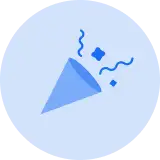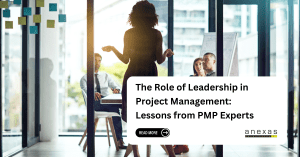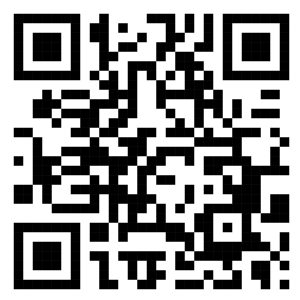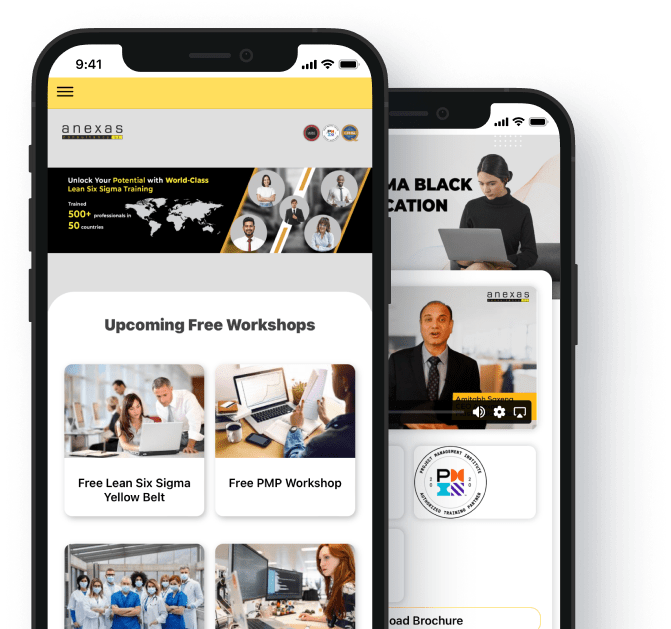Introduction to Automating Tasks with Power BI: Power Automate & REST API Guide
Overview of Power BI and its automation capabilities
In today’s data-driven landscape, Microsoft’s Power BI stands as a pivotal tool for organizations seeking to derive meaningful insights from their data. Power BI is a comprehensive business analytics service that enables users to visualize and analyze data with interactive dashboards and reports. It supports a wide range of data sources, from simple Excel spreadsheets to complex databases and cloud-based data warehouses. The platform’s user-friendly interface empowers business users to create sophisticated reports and visualizations without extensive technical expertise, making it accessible across various levels of an organization.
Importance of automation in data analysis and reporting
Automation plays a critical role in enhancing efficiency and accuracy in data analysis and reporting processes. In traditional data workflows, tasks such as data extraction, transformation, and visualization are often manual and time-consuming. However, by leveraging Power BI’s automation capabilities, organizations can streamline these processes significantly. Automation allows for the seamless integration of data sources, automating data refreshes, and scheduling report generation and distribution. This not only saves time and reduces the potential for human error but also ensures that decision-makers have access to real-time insights whenever needed.
Getting Started with Power BI Automation
Understanding Power BI Basics
To effectively harness Power BI for automation, it’s essential to understand its core components and functionalities.
Overview of Power BI: Components and functionalities
Power BI is Microsoft’s flagship business analytics tool that empowers organizations to transform raw data into actionable insights. It consists of several key components:
- Power BI Desktop: A desktop application for creating data models, transforming data, and designing interactive reports and dashboards.
- Power BI Service: A cloud-based platform for publishing, sharing, and collaborating on Power BI reports and dashboards.
- Power BI Mobile: Mobile apps for accessing and interacting with Power BI content on smartphones and tablets.
Functionally, Power BI enables users to connect to various data sources, including databases, cloud services, and Excel files. It supports data transformation capabilities, such as data cleaning, shaping, and modeling, to prepare data for analysis. Visualization tools within Power BI allow users to create interactive charts, graphs, and maps that facilitate data exploration and communication of insights.
Benefits of automating tasks in Power BI
The automation significantly enhance organizational efficiency by reducing manual effort and improving data accuracy. Automating tasks such as data refreshes ensures that reports are always based on up-to-date information, enabling timely decision-making. Automation also promotes consistency in reporting, as standardized processes eliminate variations in data handling. By automating routine tasks, teams can focus more on analyzing data trends, identifying patterns, and deriving actionable insights that drive business growth.

Introduction to Power Automate
What is Power Automate?
Formerly known as Microsoft Flow, Power Automate is a versatile automation platform that allows users to create workflows across various applications and services, including Power BI. It provides a visual interface for designing workflows, making it accessible to users with varying levels of technical expertise.
Integration of Power Automate with Power BI
Power Automate seamlessly integrates with Power BI, enabling automated data workflows and report generation processes. Users can create workflows that trigger actions in Power BI based on events in other applications or data sources. For example, Power Automate can automatically import data into Power BI from a database, send notifications when data thresholds are met, or schedule reports for distribution.
Key features and capabilities of Power Automate for automation
- Connectors: Power Automate supports a wide range of connectors that facilitate integration with popular applications and services, such as SharePoint, OneDrive, and Salesforce. These connectors enable seamless data flow between different systems, enhancing automation possibilities.
- Workflow Automation: Users can automate repetitive tasks and business processes by defining triggers, actions, and conditions within workflows. This includes automating data refreshes, sending alerts based on predefined criteria, and updating Power BI reports dynamically.
- Advanced Functionality: Power Automate offers advanced capabilities such as parallel branches in workflows, approvals, and error handling mechanisms. These features ensure robust automation scenarios that adapt to complex business requirements and workflows.
Automating Data Refresh in Power BI
Setting Up Scheduled Refresh
Automating data refreshes is crucial for maintaining the accuracy and relevance of insights presented in Power BI reports.
Importance of data refresh in Power BI reports
Data within Power BI reports often originates from live data sources or periodic data extracts. To ensure that reports reflect the most current information, regular updates or refreshes are necessary. This process not only enhances the reliability of insights but also supports timely decision-making by providing up-to-date data. For example, in a sales dashboard, automatic refresh ensures that sales figures reflect real-time transactions, enabling sales managers to make informed decisions promptly.
Configuring scheduled refresh in Power BI Service
Power BI Service offers robust capabilities for scheduling data refreshes. Users can configure refresh schedules based on specific intervals (e.g., daily, weekly) or define custom refresh frequencies to align with business needs. The scheduling process involves selecting datasets, specifying refresh times, and setting up notifications for refresh successes or failures. By automating this process, organizations ensure that reports are refreshed at predefined times without requiring manual intervention, thereby maintaining data currency and reliability. For instance, a financial analysis team might schedule daily data refreshes at 3 AM to coincide with data updates from various global financial markets.
Best practices for scheduling data refresh
- Understand Data Source Dependencies: Before scheduling refreshes, it’s crucial to identify dependencies between datasets and their underlying data sources. This understanding helps prioritize refresh sequences and avoid conflicts that could impact data consistency. For example, ensuring that data from an ERP system is refreshed before sales data to maintain accurate financial reports.
- Monitor Refresh Performance: Regularly monitoring refresh performance is essential to identify potential bottlenecks or delays. Power BI Service provides monitoring tools that track refresh durations, success rates, and errors. Analyzing these metrics allows administrators to optimize refresh schedules and resource allocations for improved performance. Continuous monitoring ensures that data refreshes meet service level agreements (SLAs) and user expectations.
- Optimize Refresh Frequency: Determine the optimal refresh frequency based on the data volatility and business requirements. For highly dynamic data, frequent refreshes (e.g., hourly or near real-time) may be necessary to ensure that reports reflect the latest information. Conversely, less volatile data may require less frequent refreshes to balance resource utilization and data freshness. For example, operational dashboards tracking production metrics may require real-time data updates to facilitate immediate response to production issues.
- Use Incremental Refresh: Where applicable, leverage Power BI’s Incremental Refresh feature to refresh only the portions of data that have changed since the last refresh. This feature minimizes data processing time and improves overall performance, especially for large datasets. For instance, in a customer analytics dashboard, using incremental refresh reduces processing time by updating only new customer data since the last refresh, rather than reprocessing the entire dataset.
- Schedule Off-Peak Times: To minimize impact on system performance and user access, schedule data refreshes during off-peak hours. Consider regional time zones and business operations to ensure that refresh schedules align with global user needs while optimizing system resources. For example, scheduling data refreshes during weekends or non-business hours reduces concurrent user load and network traffic.
- Implement Error Handling and Notifications: Configure alerts and notifications for refresh successes and failures to promptly address issues. Establish automated workflows using Power Automate or other notification systems to notify administrators or support teams of any refresh failures requiring immediate attention. For example, setting up email notifications and automated escalation procedures ensures that IT teams are notified and can take corrective actions promptly to minimize downtime and data inconsistencies.

Automating Data Loading with Power Automate
Automating data loading processes with Power Automate enhances the efficiency and reliability of data integration into Power BI.
Using Power Automate to automate data loading processes
Power Automate, a robust automation platform from Microsoft, empowers organizations to streamline data loading processes into Power BI. It enables users to create workflows that automate repetitive tasks across various applications and services. For example, organizations can automate the extraction of sales data from CRM systems, financial data from accounting software, or operational data from IoT devices directly into Power BI datasets. This automation reduces manual effort, ensures data consistency, and accelerates the availability of updated information for analysis and reporting.
Connecting data sources to Power BI via Power Automate
Power Automate simplifies the integration of diverse data sources with Power BI through its extensive range of connectors. These connectors facilitate seamless data transfer between different systems and services, ensuring that data is continuously updated and readily available for reporting and analysis purposes within Power BI. Users can connect to popular data sources such as Microsoft Excel, SharePoint, SQL Server databases, Salesforce, Google Sheets, and more. This connectivity enables comprehensive data aggregation and analysis, supporting organizations in gaining actionable insights from their data while maintaining data integrity and security.
Hands-on demonstration: Creating a data flow with Power Automate
To illustrate the process, consider a practical example of creating a data flow using Power Automate. First, users initiate the creation of a workflow within Power Automate’s user-friendly visual interface. They select a trigger to start the workflow, such as a new data entry in a CRM system or a scheduled time-based trigger. Once triggered, users define actions within the workflow, such as extracting data from the source system, transforming it using Power Automate’s built-in data manipulation capabilities (e.g., applying filters, merging datasets), and loading it into designated Power BI datasets.
For instance, imagine a scenario where a retail company uses Power Automate to automatically retrieve daily sales data from its online store’s database. The workflow is triggered at midnight daily, extracting sales transactions from the database, applying necessary transformations (like aggregating sales by product category), and loading the refined data directly into Power BI. This automated process ensures that sales reports are always up-to-date, providing real-time insights into product performance and customer trends for business decisions.
By automating data loading processes with Power Automate, organizations optimize operational efficiency, reduce the risk of errors associated with manual data handling, and accelerate decision-making with timely and accurate data insights. This integration between Power Automate and Power BI empowers organizations to leverage their data assets effectively, driving business growth and competitive advantage in today’s data-driven landscape.
Advanced Automation Techniques with Power BI REST API
Overview of Power BI REST API
The Power BI REST API empowers developers and administrators to programmatically interact with Power BI services, offering extensive capabilities for automation and customization.
- Introduction to Power BI REST API: Purpose and capabilities: The Power BI REST API serves as a comprehensive interface for interacting with Power BI resources programmatically. It allows users to automate tasks such as creating datasets, importing data, managing reports and dashboards, and administering workspace settings without manual intervention. This capability is particularly valuable for organizations seeking to integrate Power BI functionalities into custom applications or streamline administrative tasks through automated workflows.
- Understanding REST principles and endpoints in Power BI API: The Power BI REST API adheres to REST (Representational State Transfer) principles, leveraging HTTP methods (GET, POST, PUT, DELETE) to perform operations on Power BI resources. Each resource in Power BI, such as datasets, reports, workspaces, and users, is represented by a unique endpoint URL. For example, to retrieve a list of datasets in a workspace, developers would send a GET request to the datasets endpoint, ensuring that data retrieval and manipulation are standardized and accessible via simple HTTP requests.
- Authentication and authorization mechanisms: Secure access to Power BI resources via the REST API is managed through authentication and authorization mechanisms. Power BI supports OAuth 2.0 authentication, enabling developers to obtain access tokens that authenticate their applications’ requests to the Power BI service on behalf of users or service principals. Authorization scopes define the level of access granted to these tokens, ensuring that only authorized actions can be performed. This secure framework protects sensitive data and ensures compliance with organizational security policies when integrating Power BI capabilities into external applications or automated workflows.
Automating Report Generation and Distribution
Automating report generation and distribution using the Power BI REST API empowers organizations to streamline workflows and ensure timely access to critical insights.
- Generating reports programmatically with Power BI REST API: The Power BI REST API enables developers to automate the creation and generation of reports dynamically. Using API endpoints, developers can programmatically define report layouts, data visualizations, and formatting specifications. For example, developers can use the API to generate daily sales reports that aggregate data from multiple datasets, apply predefined templates, and include interactive charts and graphs that provide insights into sales performance trends. This automation reduces manual effort, ensures consistency in report formatting, and accelerates the availability of actionable insights for decision-makers.
- Automating report distribution via email or other channels: Beyond report generation, the Power BI REST API facilitates automated distribution of reports through various channels, such as email or enterprise messaging systems. Developers can integrate email functionalities using SMTP or third-party email services to automatically send generated reports to stakeholders at scheduled intervals or based on predefined triggers. This automation ensures that stakeholders receive reports promptly, enabling timely decision-making and fostering collaboration across teams.
- Customizing reports dynamically using API endpoints: The flexibility of the Power BI REST API allows developers to customize reports dynamically based on changing business requirements or user preferences. API endpoints enable real-time data updates, parameterized queries, and interactive filtering within reports. For instance, developers can create interactive dashboards that allow users to drill down into specific data points or adjust filters to view data from different perspectives. This customization capability enhances the usability and relevance of reports, empowering users to derive deeper insights and make informed decisions based on real-time data.

Integrating Power BI with Other Applications
Integrating Power BI with third-party applications using the Power BI REST API enhances data interoperability and enables comprehensive data analysis across organizational systems.
- Connecting Power BI to third-party applications using REST API: The Power BI REST API provides robust capabilities for connecting and integrating Power BI with external applications and services. Developers can leverage API endpoints to establish bi-directional data flows between Power BI and various third-party systems, ensuring seamless data synchronization and real-time updates. For example, integrating Power BI with customer relationship management (CRM) systems allows organizations to analyze customer data alongside sales performance metrics, enabling deeper insights into customer behavior and revenue trends.
- Use cases for integrating Power BI with CRM, ERP, and other systems: Integration of Power BI with CRM, ERP, and other business systems supports a wide range of use cases across different departments. For sales teams, integrating Power BI with CRM systems enables sales performance analysis, pipeline forecasting, and customer segmentation based on historical data and real-time interactions. In the finance department, integrating Power BI with ERP systems facilitates financial reporting, budget analysis, and cash flow forecasting by consolidating financial data from multiple sources into unified dashboards. Additionally, integrating Power BI with operational systems such as manufacturing or supply chain management enhances operational visibility and efficiency through real-time monitoring and predictive analytics.
- Best practices for seamless integration and data flow: To ensure successful integration and optimal data flow between Power BI and third-party applications, organizations should follow best practices:
- Define Integration Objectives: Clearly define integration objectives and business requirements to align integration efforts with strategic goals and prioritize data sources and endpoints for integration.
- Data Mapping and Transformation: Conduct thorough data mapping and transformation exercises to standardize data formats, reconcile schema differences, and ensure data consistency across integrated systems.
- Implement Robust Security Measures: Secure data transmission and storage by implementing encryption protocols, authentication mechanisms, and role-based access controls (RBAC) to protect sensitive information and ensure compliance with regulatory requirements.
- Monitor and Maintain Integration: Regularly monitor integration performance metrics, such as data latency and synchronization errors, to proactively identify and address issues. Implement automated alerts and monitoring tools to ensure continuous data availability and integrity.
Monitoring and Managing Automated Processes
Monitoring Automation Workflows
Effective monitoring and management of automated workflows in Power BI are crucial for ensuring reliability, performance, and data integrity throughout the automation lifecycle.
Tools and techniques for monitoring Power BI automation
Monitoring tools are essential for tracking the execution and performance of automated processes within Power BI. Power BI Service provides built-in monitoring capabilities that allow administrators to oversee various aspects of automation, such as dataset refreshes, report generation, and data transformation workflows. These tools offer insights into execution times, success rates, and resource utilization metrics, enabling administrators to identify performance bottlenecks, optimize workflows, and ensure compliance with service level agreements (SLAs). Additionally, administrators can leverage third-party monitoring solutions or develop custom scripts to monitor specific metrics tailored to their organization’s operational needs. These tools provide deeper visibility into system performance and facilitate proactive management of automated workflows.
Setting up alerts and notifications for workflow failures
Proactively managing automated workflows involves configuring alerts and notifications to promptly address issues and minimize disruption. Power BI allows administrators to set up alerts for critical events such as workflow failures, data refresh errors, or performance thresholds exceeding predefined limits. Alerts can be configured to trigger notifications via email, SMS, or integration with collaboration platforms like Microsoft Teams. This proactive approach ensures that administrators and support teams are notified in real-time when issues occur, enabling them to initiate timely investigations and corrective actions. By promptly addressing workflow failures or performance degradation, organizations maintain data consistency, minimize downtime, and uphold operational continuity across automated processes.
Performance monitoring and optimization strategies
Continuous performance monitoring is essential for optimizing the efficiency and effectiveness of automated workflows in Power BI. Administrators can monitor key performance indicators (KPIs) such as data refresh times, query response times, and system resource utilization to assess the health and performance of automated processes. Performance monitoring tools enable administrators to identify opportunities for optimization, such as adjusting dataset refresh schedules, optimizing data transformation logic, or scaling resources based on workload demands. Implementing performance optimization strategies ensures that automated workflows operate efficiently, deliver timely insights, and meet business requirements effectively. By fine-tuning automation processes, organizations enhance operational efficiency, reduce costs associated with manual intervention, and improve decision-making capabilities based on accurate and up-to-date data.
Managing Security and Permissions
Implementing robust security measures and managing permissions are critical aspects of ensuring data integrity, compliance, and confidentiality in automated processes within Power BI.
Implementing security measures for automated processes
Securing automated processes in Power BI involves implementing comprehensive security measures to protect sensitive data throughout its lifecycle. Organizations should employ encryption protocols for data transmission and storage to safeguard information against unauthorized access and data breaches. Encryption ensures that data remains secure during integration, transformation, and reporting stages within automated workflows. Additionally, implementing secure authentication mechanisms, such as multi-factor authentication (MFA), strengthens access controls and mitigates the risk of unauthorized access to Power BI resources. By establishing and enforcing security policies, organizations can prevent data leakage, maintain data confidentiality, and build trust with stakeholders regarding data protection practices.
Role-based access control (RBAC) in Power BI automation
Role-based access control (RBAC) is instrumental in governing access to Power BI resources and controlling actions within automated workflows. Administrators can define roles and assign permissions based on user responsibilities and organizational requirements. RBAC enables granular control over who can view, modify, or execute automated processes, ensuring that only authorized personnel have access to sensitive data and operational functionalities. For instance, roles can be configured to restrict access to financial data reports to finance team members while allowing data analysts to create and update data models. By implementing RBAC, organizations enforce least privilege principles, reduce the risk of insider threats, and maintain compliance with regulatory frameworks by controlling access to sensitive information.
Ensuring data integrity and compliance with security policies
Maintaining data integrity and compliance with security policies is essential for the reliability and trustworthiness of automated processes within Power BI. Organizations should establish data governance practices that include regular audits, assessments, and validation procedures to verify adherence to security standards and regulatory requirements. Data validation techniques, such as checksums or hash functions, can be employed to detect unauthorized modifications or tampering during data transfers or transformations. Furthermore, implementing logging and monitoring mechanisms allows organizations to track access patterns, detect anomalies, and respond promptly to security incidents. Encryption of sensitive data at rest and in transit ensures confidentiality, preventing unauthorized disclosure and ensuring compliance with data protection regulations like GDPR or HIPAA.

Conclusion
In conclusion, leveraging Power BI’s automation capabilities through Power Automate and Power BI REST API presents significant opportunities for organizations to enhance operational efficiency, data integrity, and decision-making processes. By automating tasks such as data loading, report generation, and integration with third-party applications, organizations can streamline workflows, reduce manual effort, and accelerate the availability of actionable insights. The Power BI REST API provides a robust framework for developers to programmatically interact with Power BI resources, enabling dynamic report customization, seamless data integration, and real-time performance monitoring. Implementing security measures, such as role-based access control and encryption, ensures data confidentiality and compliance with regulatory requirements throughout automated processes. Moreover, monitoring and managing automated workflows using proactive alerting mechanisms and performance optimization strategies are essential for maintaining reliability and optimizing resource utilization within Power BI environments. Overall, embracing automation with Power BI empowers organizations to unlock the full potential of their data assets, driving operational excellence, informed decision-making, and competitive advantage in today’s data-driven landscape.
You can also connect with us on Facebook:
https://www.facebook.com/denmarkanexas
Subscribe to our YouTube channel:
https://www.youtube.com/channel/UCAk6lJsnPCsz7-rZTVx90uw
Follow us on Instagram:
https://www.instagram.com/anexas_europe
FAQ on Automating Tasks with Power BI: Power Automate & REST API Guide
What is Power Automate, and how does it integrate with Power BI?
Power Automate is a workflow automation platform that allows users to automate repetitive tasks and integrate various applications and services. It integrates seamlessly with Power BI, enabling automated data loading, report generation, and notifications based on triggers and conditions set within Power BI.
What can I automate with Power BI using Power Automate?
You can automate a wide range of tasks, such as data refreshes, report distribution via email, notifications for data anomalies, and integrating data from external sources into Power BI datasets. Power Automate allows for flexible automation scenarios tailored to your business needs
What is the Power BI REST API, and how can I use it?
The Power BI REST API is a programming interface that allows developers to interact with Power BI services programmatically. It enables actions such as creating datasets, managing reports and dashboards, and automating administrative tasks within Power BI using HTTP requests and JSON payloads.
How can I automate report generation in Power BI using the REST API?
With the Power BI REST API, you can programmatically define report layouts, data visualizations, and formatting specifications. This allows for automated creation of reports that aggregate data from multiple sources, apply templates, and distribute them through various channels like email or web services.
What security measures should I implement when automating tasks with Power BI?
Implementing encryption for data transmission and storage, role-based access control (RBAC) to manage permissions, and using secure authentication mechanisms like OAuth 2.0 are crucial security measures. These ensure data integrity, protect against unauthorized access, and comply with data protection regulations.
How do I monitor automated processes in Power BI?
Power BI provides built-in monitoring capabilities to track automated tasks such as data refreshes and report generation. Additionally, third-party monitoring tools and custom scripts can be integrated to monitor specific metrics and receive alerts for workflow failures or performance issues.
Can I integrate Power BI with other applications using the REST API?
Yes, the Power BI REST API allows you to integrate Power BI with various third-party applications and services. This integration enables seamless data synchronization, real-time updates, and enhanced data analysis across CRM, ERP, and other business systems
What are best practices for optimizing automated workflows in Power BI?
Best practices include scheduling data refreshes during off-peak hours, optimizing data transformation processes, leveraging caching mechanisms for frequently accessed data, and scaling resources based on workload demands. These practices improve performance, reduce latency, and ensure efficient use of Power BI resources.
How can Power Automate enhance collaboration and communication within teams using Power BI?
Power Automate facilitates automated notifications and alerts based on data triggers or workflow events, enhancing communication within teams. For example, team members can receive automated emails with updated reports or notifications on critical data changes, fostering collaboration and timely decision-making.
What are the benefits of automating tasks with Power BI for business operations?
Automating tasks with Power BI improves operational efficiency by reducing manual effort, accelerating data availability for analysis and reporting, and ensuring consistency in data processing. It empowers organizations to make data-driven decisions faster, optimize resource utilization, and maintain competitiveness in today’s data-driven business environment