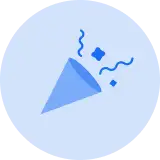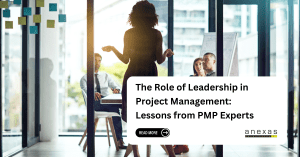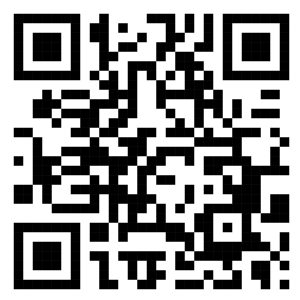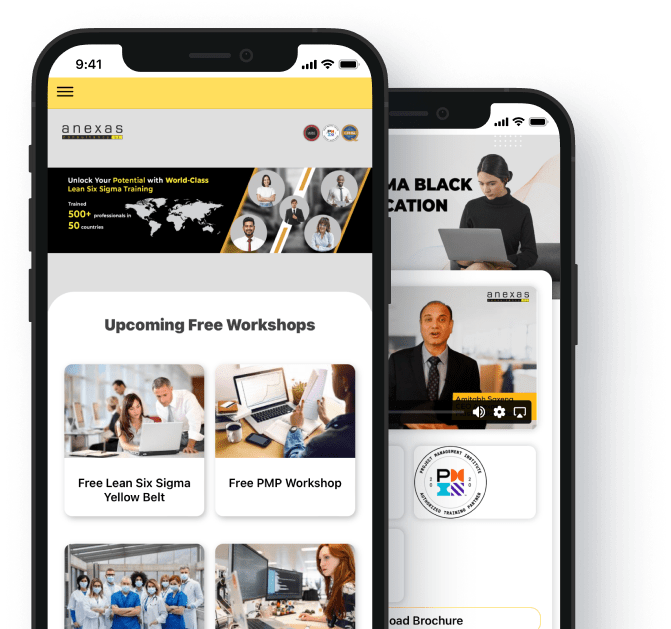Table of Contents
Share This Article
Advanced Data Modeling Techniques in Power BI
- 27916 views
Introduction to Advanced Data Modeling Techniques in Power BI
Power BI is a robust business analytics tool developed by Microsoft that provides interactive visualizations and business intelligence capabilities. The software allows end users to create their own reports and dashboards without needing to depend on IT staff or database administrators. Since its inception, Power BI has evolved significantly, incorporating advanced features and integrations that have expanded its functionality and usability. Initially released as part of Office 365 in 2013, Power BI has grown to become one of the leading tools in the business intelligence industry, offering extensive data connectivity options, user-friendly interfaces, and powerful data modeling capabilities.
Overview of Power BI
Power BI’s journey began with its integration into the Office 365 suite, positioning it as an accessible and familiar tool for many business users. Over the years, it has undergone numerous updates and enhancements, including the introduction of Power BI Desktop, Power BI Service, and Power BI Mobile. These developments have made it a versatile platform for both self-service and enterprise-level analytics. Today, Power BI supports a wide range of data sources, from traditional databases to cloud-based services, enabling users to consolidate and analyze data from diverse origins seamlessly. Its intuitive drag-and-drop interface, coupled with powerful visualization options, has democratized data analysis, empowering users at all levels to make data-driven decisions.
- Brief history and evolution: Power BI’s evolution can be traced back to its roots in SQL Server Reporting Services (SSRS) and the subsequent development of Power Pivot and Power Query. These foundational tools provided the building blocks for what would eventually become Power BI. With the launch of Power BI for Office 365 in 2013, Microsoft set the stage for a more integrated and user-friendly analytics tool. The introduction of Power BI Desktop in 2015 marked a significant milestone, offering a free, standalone application for data preparation, visualization, and report creation. Since then, Power BI has continuously evolved, adding features such as natural language query capabilities, AI-powered insights, and enhanced collaboration options, solidifying its position as a leader in the BI space.
- Importance in data analysis and business intelligence: In today’s data-driven world, the ability to analyze and interpret data efficiently is crucial for making informed business decisions. Power BI plays a vital role in this process by providing a comprehensive suite of tools for data analysis and visualization. Its ability to integrate with various data sources, perform complex data transformations, and present insights through interactive dashboards makes it indispensable for businesses seeking to leverage their data assets. Power BI’s importance extends beyond just visualization; it enables organizations to identify trends, uncover hidden patterns, and gain predictive insights, thereby enhancing strategic planning and operational efficiency. By empowering users to access and analyze data independently, Power BI fosters a culture of data-driven decision-making across the enterprise
Purpose of Advanced Data Modeling
Advanced data modeling in Power BI is essential for unlocking the full potential of data analysis and ensuring the accuracy and consistency of insights. It involves creating sophisticated data structures that facilitate more detailed and dynamic analysis. The purpose of advanced data modeling is multifaceted: it enhances data analysis capabilities, ensures data accuracy and consistency, and improves performance and efficiency. By employing advanced modeling techniques, users can handle complex data scenarios, implement robust data validation processes, and optimize their data models for faster query performance. This not only improves the reliability of the insights generated but also allows for more efficient use of resources, enabling businesses to make quicker, more informed decisions.
- Enhancing data analysis capabilities: Advanced data modeling techniques enable users to create more nuanced and detailed analyses. By structuring data effectively, users can implement complex calculations, time intelligence functions, and scenario analyses that would be difficult or impossible with simpler models. These capabilities allow for deeper insights into business performance and trends, providing a more comprehensive understanding of underlying factors and potential outcomes. This enhanced analytical power is crucial for organizations aiming to stay competitive and agile in a rapidly changing business environment.
- Ensuring data accuracy and consistency: One of the primary goals of advanced data modeling is to ensure the accuracy and consistency of data across the organization. By establishing clear relationships between data entities and implementing rigorous data validation rules, advanced models help to prevent errors and inconsistencies that can arise from manual data handling or poorly designed data structures. This reliability is critical for maintaining the integrity of business intelligence efforts and for building trust in the data-driven insights generated by Power BI.
- Improving performance and efficiency: Efficiency and performance are key considerations in data modeling. Advanced techniques help to optimize data storage and retrieval, reducing the time and resources required for data processing. This includes strategies such as normalization, indexing, and the use of efficient data structures. By improving the performance of data models, businesses can ensure that their analytical processes are not only faster but also more scalable, capable of handling larger datasets and more complex queries without compromising on speed or accuracy. This leads to more efficient operations and the ability to deliver timely insights, which are critical for responsive and proactive business management.
Understanding the Basics of Data Modeling in Power BI
Data modeling is a fundamental aspect of working with Power BI, as it lays the groundwork for accurate, efficient, and meaningful data analysis. At its core, data modeling involves structuring data into tables, defining relationships between these tables, and specifying keys that uniquely identify records within the tables. This structured approach allows users to organize data logically and facilitates more complex analyses. In Power BI, understanding the concepts of tables, relationships, and keys is crucial. Tables store the actual data, relationships connect tables to enable data from different tables to be used together, and keys (primary and foreign) ensure that the data can be accurately linked. Two important concepts in data modeling are normalization and denormalization. Normalization involves organizing data to reduce redundancy and improve data integrity, typically by splitting data into multiple related tables. Conversely, denormalization combines tables to reduce the complexity of queries and improve performance, though it may introduce some redundancy.
Introduction to Data Modeling Concepts
Data modeling in Power BI is anchored on several key concepts. At the basic level, tables represent collections of related data, much like tables in a traditional relational database. Relationships between tables enable the integration of data across different tables, facilitating comprehensive analyses. Keys are essential for defining these relationships: primary keys uniquely identify each record within a table, while foreign keys link records between tables. Understanding these concepts is critical for building robust and efficient data models. Proper use of keys and relationships ensures data integrity and enables more powerful data queries and visualizations. These foundational elements of data modeling are the building blocks upon which more advanced techniques are built.
- Tables, relationships, and keys: Tables in Power BI are analogous to database tables and are composed of rows and columns, where each row represents a unique record, and each column represents a field or attribute. Relationships are defined to connect tables based on common fields, allowing for the combination of data from different sources in a meaningful way. This interconnectedness is facilitated by keys: a primary key is a unique identifier for each record in a table, while a foreign key is a field that links to the primary key of another table. These relationships enable users to perform complex queries and create comprehensive reports that draw from multiple tables. Properly managing tables, relationships, and keys is essential for maintaining the integrity and usability of the data model.
- Normalization vs. Denormalization: Normalization and denormalization are two approaches to organizing data in a data model. Normalization involves dividing data into multiple related tables to minimize redundancy and dependency, ensuring data integrity and reducing the likelihood of anomalies. This process typically follows a series of steps (normal forms) that progressively eliminate duplicate data. In contrast, denormalization involves combining tables to simplify the data structure and improve query performance. While this approach can introduce some redundancy, it can significantly speed up data retrieval processes. The choice between normalization and denormalization depends on the specific needs and constraints of the data model, balancing the trade-offs between data integrity, query performance, and complexity.
Power BI Desktop Interface Overview
Power BI Desktop provides a user-friendly interface that supports the entire data modeling process. It features three primary views: Data view, Model view, and Report view. The Data view allows users to explore and transform data, making it easy to prepare data for analysis. The Model view is where users define and manage relationships between tables, create calculated columns and measures, and refine the data model. The Report view is used to build and customize interactive reports and dashboards, leveraging the data model to visualize insights. Each of these views plays a crucial role in the data modeling process, providing the tools and functionalities needed to transform raw data into meaningful information.
- Data view, Model view, and Report view: The Data view in Power BI Desktop is designed for exploring and transforming the data. Users can inspect individual tables, clean data, and perform various transformations to ensure the data is in the right format for analysis. The Model view provides a graphical representation of the data model, where users can define and manage relationships, create calculated columns and measures, and view the structure of the data model. This view is essential for understanding how data from different tables is interconnected. The Report view is where users can create and design reports and dashboards. It allows for the creation of visualizations that can be interacted with and customized to present data insights effectively. Each view in Power BI Desktop serves a distinct purpose, collectively enabling a seamless data modeling and reporting workflow.
- Importing data from various sources: One of Power BI’s strengths is its ability to connect to a wide range of data sources. Users can import data from databases, cloud services, Excel files, online services, and more. This flexibility allows for the integration of diverse datasets into a single data model. The process of importing data involves selecting the data source, specifying any required parameters or credentials, and loading the data into Power BI Desktop. Once imported, data can be transformed and cleaned using Power Query Editor, which offers a range of powerful tools for data preparation. The ability to import and integrate data from various sources is fundamental to building comprehensive and robust data models in Power BI, enabling users to leverage all available data for analysis and reporting.

Data Preparation and Transformation
Data preparation and transformation are essential steps in the Power BI workflow, ensuring that raw data is cleaned, structured, and optimized for analysis. These processes are crucial for transforming raw data into meaningful insights, and they involve various techniques and tools to address common data quality issues and prepare the data for accurate and efficient analysis.
Data Cleaning Techniques
Effective data cleaning techniques address common data quality issues, such as handling missing values, converting data types, and detecting and removing duplicates.
- Handling missing values: Handling missing values can involve techniques like imputation, where missing data is filled based on statistical methods or logical assumptions, or simply removing rows with missing data if appropriate. Imputation ensures that the dataset remains comprehensive, while removal can be suitable when the amount of missing data is minimal and won’t significantly impact the analysis.
- Data type conversions: Data type conversions are necessary to ensure that fields are in the correct format for analysis, such as converting text fields to numerical values or dates. Ensuring that data types are correctly defined helps in accurate calculations and avoids errors in data analysis.
- Duplicate detection and removal: Duplicate detection and removal is crucial for maintaining data integrity, involving identifying and eliminating duplicate records to prevent inaccuracies. This step ensures that each record in the dataset is unique, which is essential for reliable analysis.
Using Power Query for ETL (Extract, Transform, Load)
Power Query is a powerful tool within Power BI that facilitates the ETL (Extract, Transform, Load) process, enabling users to extract data from various sources, transform it through a series of steps, and load it into the data model.
- Query Editor basics: The Query Editor in Power Query offers a user-friendly interface for performing data transformations. Users can perform basic operations such as merging tables to combine data from different sources, appending new data to existing datasets, splitting columns to extract specific data elements, and pivoting or unpivoting data to reorganize datasets for easier analysis. These transformations help in reshaping and cleaning data, making it more suitable for analysis.
- Common transformations (merge, append, split, pivot, unpivot): Common transformations in Power Query include:
- Merge: Combining data from different sources based on common fields, creating comprehensive datasets.
- Append: Adding new rows of data to an existing table, useful for incorporating new data over time.
- Split: Separating data elements from a single column into multiple columns, simplifying analysis.
- Pivot: Transforming rows into columns to summarize data.
- Unpivot: Converting columns into rows to normalize data and prepare it for detailed analysis.
Advanced Transformations
Advanced transformations in Power Query include creating custom functions using the M language and parameterizing queries for dynamic data loading.
- Custom functions in M language: Custom functions in M language provide a powerful way to automate repetitive tasks and ensure consistency in data transformations. Users can define reusable logic that can be applied across multiple queries, providing greater flexibility and control over the data preparation process. These functions can handle complex data manipulation tasks and implement custom business logic to meet specific analytical requirements.
- Parameterizing queries for dynamic data load: Parameterizing queries involves creating dynamic queries that can change based on input parameters, allowing for more flexible and efficient data loading. This capability is particularly useful for scenarios where data sources may vary, such as different time periods, regions, or other criteria that need to be dynamically filtered. Parameterized queries enhance the flexibility and efficiency of data models, making it easier to update and manage data without needing to manually adjust queries each time. This dynamic approach to data loading ensures that the data model remains up-to-date and relevant for ongoing analysis and reporting.
Creating Efficient Data Models
Creating efficient data models in Power BI is essential for maximizing performance, ensuring scalability, and facilitating insightful data analysis. One of the foundational aspects of data modeling is understanding and implementing schema designs such as the star schema and snowflake schema. The star schema consists of a central fact table that stores quantitative data and multiple dimension tables that store descriptive attributes related to the fact data. This design is simple and efficient, making it easy to understand and query. However, it can lead to redundancy and requires more storage space. The snowflake schema, on the other hand, normalizes dimension tables into multiple related tables, reducing redundancy and saving storage space. This can improve query performance for complex analyses but increases the complexity of the data model and can be more challenging to navigate. Both schema designs have their pros and cons, and the choice between them depends on the specific requirements of the data model and the nature of the data.
Star Schema and Snowflake Schema Design
- Fact tables and dimension tables: Fact tables in both star and snowflake schemas store quantitative data such as sales, revenue, or counts, which are central to business metrics. Dimension tables store descriptive attributes related to the facts, such as customer information, product details, or time periods. In a star schema, dimension tables are directly connected to the fact table, creating a simple and intuitive structure. In a snowflake schema, dimension tables are further normalized into multiple related tables, reducing redundancy but increasing complexity. Properly defining and managing fact and dimension tables is crucial for building efficient data models that support accurate and meaningful analysis.
- Pros and cons of each schema: The star schema’s simplicity and ease of use make it ideal for straightforward queries and reports, as it minimizes the number of joins required. This simplicity can lead to faster query performance in many scenarios. However, the potential redundancy in dimension tables can result in larger storage requirements and possible data anomalies. The snowflake schema, by normalizing dimension tables, reduces redundancy and can save storage space, but it requires more complex queries and can be harder to navigate. Choosing the appropriate schema design involves balancing these trade-offs based on the specific needs of the analysis and the data infrastructure.
Dimensional Modeling Techniques
- Slowly Changing Dimensions (SCDs): Dimensional modeling techniques such as handling slowly changing dimensions (SCDs) are essential for managing data that changes over time. SCDs are used to track historical changes in dimension data, such as changes in customer addresses or product attributes. There are several types of SCDs, each with different methods for handling changes. Type 1 overwrites old data with new data, losing historical information. Type 2 creates new records for changes, preserving historical data but increasing the size of the dimension table. Type 3 adds new columns to store historical data, balancing between preserving history and managing table size. Choosing the appropriate SCD type depends on the requirements for historical accuracy and data volume.
- Handling hierarchical data: Handling hierarchical data is another critical aspect of dimensional modeling. Hierarchies, such as organizational structures or product categories, need to be modeled in a way that allows for intuitive and efficient analysis. This can be achieved through techniques such as creating parent-child hierarchies, using recursive relationships, or flattening the hierarchy into a single table. Properly modeling hierarchical data ensures that users can easily navigate and analyze data at different levels of the hierarchy, providing valuable insights into organizational or product structures.

Best Practices for Data Modeling
- Naming conventions: Best practices for data modeling include adopting consistent naming conventions, which improve the clarity and maintainability of the data model. Clear and descriptive names for tables, columns, and measures make the data model easier to understand and use, reducing the likelihood of errors and confusion.
- Managing large datasets: Managing large datasets involves techniques such as partitioning data, using aggregations, and optimizing query performance. Partitioning data can improve performance by dividing large tables into smaller, more manageable pieces. Aggregations can pre-calculate summary data, reducing the amount of data processed during queries. Indexing and optimizing queries ensure that data retrieval is efficient, even for large datasets.
- Using calculated columns and measures: Using calculated columns and measures effectively is also a key aspect of best practices for data modeling. Calculated columns add new data columns based on existing data, useful for creating derived attributes directly within the data model. Measures, on the other hand, are used to perform calculations on data dynamically, allowing for flexible and powerful analysis. Properly managing calculated columns and measures ensures that the data model remains efficient and that calculations are performed accurately and efficiently.
Advanced Relationships and DAX Functions
In Power BI, mastering advanced relationships and DAX (Data Analysis Expressions) functions is essential for building sophisticated and efficient data models. Understanding the different types of relationships—one-to-many, many-to-one, and many-to-many—is fundamental for correctly modeling the data structure. One-to-many relationships, where a single record in one table is associated with multiple records in another, are common and straightforward. Many-to-one relationships are simply the reverse of one-to-many, while many-to-many relationships, where multiple records in one table relate to multiple records in another, require more complex handling and the use of bridge tables to manage these connections. Additionally, Power BI distinguishes between active and inactive relationships. Active relationships are used by default in calculations and visualizations, whereas inactive relationships can be activated within DAX calculations as needed. This flexibility allows for more intricate data models and nuanced analyses.
Types of Relationships
- One-to-many, Many-to-one, Many-to-many: Understanding the nuances of these relationship types is crucial for accurate data modeling. One-to-many relationships are essential for creating hierarchies and aggregations, while many-to-one relationships are often used in lookup tables. Many-to-many relationships, though more complex, are useful for scenarios where there are multiple overlapping categories, such as tracking sales across multiple regions and product categories simultaneously. Properly managing these relationships ensures data integrity and enables more comprehensive analysis.
- Active vs. inactive relationships: Active relationships are the primary links used in Power BI for connecting tables and driving calculations. However, inactive relationships can be used in specific DAX expressions to perform calculations that require alternative pathways. This capability allows for flexibility in handling scenarios where multiple relationships between tables exist, and different analyses require different relationship contexts.
Advanced DAX (Data Analysis Expressions)
DAX is a powerful formula language in Power BI used for creating custom calculations and aggregations. Understanding basic DAX syntax and functions is the starting point for leveraging its full potential. DAX functions operate on tables and columns, and they include a wide range of operations from simple arithmetic to complex statistical functions. Time intelligence functions are particularly valuable, allowing for calculations such as Year-to-Date (YTD), Quarter-to-Date (QTD), and Month-to-Date (MTD), which are essential for trend analysis and performance tracking over time. These functions automatically handle calendar and fiscal periods, simplifying the analysis of time-based data.
- Basic DAX syntax and functions: Basic DAX syntax involves using functions, operators, and constants to create expressions. Functions like SUM, AVERAGE, and COUNT are commonly used to perform aggregations, while logical functions like IF, SWITCH, and AND enable conditional calculations. Understanding how to construct these basic expressions is crucial for building more advanced calculations.
- Time intelligence functions (YTD, QTD, MTD, etc.): Time intelligence functions simplify complex date-related calculations. For instance, the TOTALYTD function calculates the running total for a year up to the current date, while the SAMEPERIODLASTYEAR function allows for year-over-year comparisons. These functions are essential for dynamic reporting and trend analysis, providing insights into performance over different time periods.
- Context and its implications (Row context, Filter context): Context in DAX is a fundamental concept that affects how calculations are performed. Row context refers to the current row in a table, while filter context is determined by the filters applied in a report or visualization. Understanding how these contexts interact is crucial for creating accurate and meaningful calculations. For example, SUMX operates in row context to sum values across a calculated column, while CALCULATE modifies the filter context to perform calculations under specific conditions.
Complex Calculations with DAX
Advanced DAX enables the creation of complex calculations through nested expressions, dynamic measures, and calculated tables. Nested calculations involve using one DAX expression within another, allowing for the construction of sophisticated formulas that can handle multiple layers of logic. Dynamic measures are used to create flexible and responsive calculations that adapt to user selections and filter conditions, enhancing the interactivity of reports.
- Nested calculations: Nested calculations involve combining multiple DAX functions within a single expression, allowing for the construction of complex logic. For example, using CALCULATE within a SUMX expression enables conditional aggregations that consider multiple layers of filters and contexts.
- Dynamic measures and calculated tables: Dynamic measures are crucial for creating responsive reports that adjust to user interactions. These measures use DAX to evaluate conditions and return different results based on filter context, providing real-time insights. Calculated tables, created using DAX, allow for the creation of new tables based on existing data, enabling more flexible and comprehensive analyses.
- Handling circular dependencies: Circular dependencies occur when calculations depend on each other in a loop, causing errors in DAX. Handling these requires careful structuring of calculations to avoid interdependencies. Techniques such as breaking down complex expressions into smaller, independent calculations and using variables can help manage and prevent circular dependencies, ensuring the integrity and performance of the data model.

Optimizing Data Models for Performance
Optimizing data models for performance in Power BI is crucial for ensuring fast query responses, efficient data processing, and overall better user experience. Performance tuning techniques involve several strategies aimed at reducing the data model size, optimizing data refresh operations, and effectively managing memory usage. Reducing the data model size can be achieved by eliminating unnecessary columns and tables, using appropriate data types, and leveraging Power BI’s data compression capabilities. This helps in minimizing the storage footprint and enhances the speed of data retrieval. Optimizing data refresh operations involves scheduling refreshes during off-peak hours, using incremental data refresh to update only the changed data instead of reloading the entire dataset, and ensuring efficient data source queries. These steps reduce the load on the system and improve the responsiveness of the data model.
Performance Tuning Techniques
- Reducing data model size: Reducing the data model size is essential for improving performance. This can be done by removing unused columns and tables, reducing cardinality by aggregating data where possible, and choosing appropriate data types that consume less memory. For example, using integer data types instead of strings for categorical data can significantly reduce the model size. Additionally, Power BI’s columnar storage engine, VertiPaq, compresses data, and optimizing the structure of your data model to take advantage of this compression can further reduce the size and improve query performance.
- Optimizing data refresh operations: Optimizing data refresh operations is another key aspect of performance tuning. Scheduling data refreshes during off-peak hours minimizes the impact on users, ensuring that they experience fast and responsive reports. Implementing incremental refresh is particularly beneficial as it updates only the data that has changed since the last refresh, rather than reloading the entire dataset. This approach not only speeds up the refresh process but also reduces the load on the data source and Power BI service. Efficient data source queries are also crucial; using native queries and optimizing them to return only the necessary data can significantly enhance refresh performance.
Using VertiPaq Analyzer for Model Optimization
- Understanding storage engine internals: Using tools like VertiPaq Analyzer helps in understanding the storage engine internals and provides insights into how data is stored and compressed. VertiPaq Analyzer allows you to examine the memory usage and compression ratios of your data model, helping you identify areas for optimization. By analyzing this information, you can make informed decisions on how to structure your data model for optimal performance, such as adjusting column data types, reducing high cardinality columns, and removing redundant data.
- Analyzing and optimizing memory usage: Analyzing and optimizing memory usage involves understanding how your data model consumes memory and finding ways to reduce this consumption. VertiPaq Analyzer provides detailed reports on memory usage by tables and columns, highlighting areas where memory can be saved. Optimizing memory usage not only improves the performance of the data model but also ensures that it can handle larger datasets efficiently. Techniques such as splitting large tables, using aggregations, and optimizing data types contribute to better memory management and overall model performance.
Incremental Data Refresh
- Setting up and configuring incremental refresh: Setting up and configuring incremental data refresh involves defining the parameters for data partitions and specifying the criteria for incremental updates. In Power BI, this is done through the Power Query Editor, where you set up filters to partition your data based on time or other relevant criteria. Once configured, Power BI can update only the partitions that have changed, significantly speeding up the refresh process and reducing the system load.
- Benefits and use cases: The benefits of incremental data refresh are manifold. It reduces the time and resources required to refresh large datasets, ensuring that data is updated quickly and efficiently. This is particularly useful for large-scale data models and scenarios where data changes frequently, such as daily sales transactions or log data. Incremental refresh also allows for better resource management, as it minimizes the load on the data source and Power BI service, leading to more consistent and reliable performance. Use cases for incremental refresh include scenarios where historical data remains static and only recent data changes, such as financial reporting, operational dashboards, and real-time analytics.
Implementing Security in Data Models
Implementing security in data models is critical for ensuring that sensitive information is protected and that users only have access to the data they are authorized to view. In Power BI, this involves several techniques including Row-Level Security (RLS), Object-Level Security (OLS), and data masking. Row-Level Security allows you to restrict data access for specific users at the row level, ensuring that users can only see the data that is relevant to them. This can be achieved through static RLS, where fixed roles are assigned to users, or dynamic RLS, where access is determined at runtime based on user attributes. Dynamic RLS is implemented using DAX expressions, making it more flexible and scalable for large and complex datasets. Object-Level Security goes a step further by hiding entire tables or columns from users who do not have the necessary permissions, thus ensuring that even the metadata of restricted data is not exposed. Managing user permissions effectively is essential for maintaining robust security, and this involves setting up roles and assigning users to these roles based on their access needs. Additionally, data masking techniques can be employed to protect sensitive data by obfuscating or anonymizing it, making it unreadable to unauthorized users. Data masking is particularly useful in scenarios where data needs to be shared with external parties or used in testing environments without exposing actual sensitive information. Implementing data masking in Power BI can be done through various methods such as using DAX to create masked versions of sensitive columns or applying transformations in Power Query to mask data before it is loaded into the data model

Row-Level Security (RLS)
- Static vs. dynamic RLS: Static RLS involves predefined roles with fixed access permissions, which is straightforward to implement but lacks flexibility. Users are assigned to roles that determine which rows of data they can access. Dynamic RLS, on the other hand, uses DAX expressions to create more flexible and scalable security filters that are applied based on user attributes, such as their username or department. This allows for more granular control and can adapt to changes in user roles and data access requirements over time.
- Implementing RLS using DAX: Implementing RLS using DAX involves creating security filters in your data model that restrict data access based on user roles and attributes. This can be done by defining DAX expressions that filter the data based on user-specific criteria. For example, you can create a DAX filter that only allows sales managers to see data for their respective regions by checking the user’s identity and applying the appropriate filter. This approach provides dynamic and context-sensitive security, ensuring that each user only sees the data they are authorized to access.
Object-Level Security (OLS)
- Hiding tables and columns: Object-Level Security (OLS) enables you to hide entire tables or specific columns from users who do not have the necessary permissions. This ensures that sensitive information is not even visible at the metadata level. Implementing OLS involves setting permissions at the object level within the Power BI service, ensuring that users cannot access or query the hidden tables or columns. This adds an additional layer of security by preventing unauthorized users from seeing the structure or existence of sensitive data.
- Managing user permissions: Managing user permissions effectively involves setting up roles in Power BI and assigning users to these roles based on their access needs. Each role has specific permissions that dictate what data users in that role can see and interact with. This can include both row-level and object-level permissions, providing comprehensive control over data access. By carefully defining roles and permissions, you can ensure that users only have access to the data they need for their work, minimizing the risk of unauthorized data access.
Data Masking Techniques
- Use cases for data masking: Data masking is used to protect sensitive data by transforming it into a format that is unreadable to unauthorized users. Common use cases for data masking include sharing data with external partners, using data in development or testing environments, and ensuring compliance with data privacy regulations. Data masking helps to protect sensitive information such as personally identifiable information (PII), financial data, and other confidential data by obfuscating or anonymizing it, thus preventing misuse or unauthorized access.
- Implementing data masking in Power BI: Implementing data masking in Power BI can be achieved through various techniques, such as using DAX expressions to create masked versions of sensitive columns or applying transformations in Power Query. For example, you can create a DAX expression that replaces sensitive values with asterisks or dummy data based on the user’s role. Alternatively, you can use Power Query to apply data transformations that mask sensitive data before it is loaded into the data model. This ensures that sensitive information is protected at the source and remains secure throughout the data processing and analysis workflow.
Integrating Advanced Analytics and AI
Integrating advanced analytics and AI into Power BI empowers organizations to derive deeper insights and make more informed decisions by leveraging sophisticated analytical techniques and artificial intelligence. Power BI offers various AI visuals, such as key influencers and decomposition trees, which simplify complex data analysis tasks. The key influencers visual helps identify the factors that have the most significant impact on a particular metric, allowing users to quickly understand what drives their data outcomes. The decomposition tree visual enables users to break down a metric into its contributing factors hierarchically, facilitating a granular analysis of data. These AI-powered visuals provide interactive and intuitive ways to explore data, uncover hidden patterns, and gain actionable insights without requiring extensive data science expertise.
Using AI Visuals in Power BI
- Key influencers: The key influencers visual in Power BI analyzes data to identify the key factors that drive a particular metric. It uses machine learning algorithms to evaluate the impact of different variables, highlighting the most significant influencers. This visual is particularly useful for scenarios such as identifying the factors that drive customer satisfaction, sales performance, or employee productivity. By understanding these key influencers, organizations can make targeted improvements and strategic decisions to enhance outcomes.
- Decomposition tree: The decomposition tree visual allows users to explore data hierarchically, breaking down metrics into their contributing factors. Users can drill down into different levels of the hierarchy to see how various components contribute to the overall metric. This visual is useful for identifying root causes and understanding the detailed breakdown of data, such as analyzing sales performance by region, product category, and sales representative. The interactive nature of the decomposition tree helps users to uncover insights quickly and intuitively, making it easier to pinpoint areas for improvement.
Integrating with Azure Machine Learning
- Setting up a connection to Azure ML: Integrating Power BI with Azure Machine Learning (Azure ML) enables users to incorporate advanced machine learning models into their data analysis workflows. Setting up a connection to Azure ML involves creating a workspace in Azure ML, developing and deploying machine learning models, and then connecting these models to Power BI. This integration allows users to leverage the predictive power of Azure ML models directly within Power BI, enabling more sophisticated and accurate data analyses.
- Using machine learning models within Power BI: Once the connection to Azure ML is established, users can import and use machine learning models within Power BI to perform predictive analytics. This can include tasks such as forecasting future sales, predicting customer churn, or identifying fraudulent transactions. By embedding machine learning models into Power BI reports and dashboards, users can benefit from real-time predictive insights that enhance decision-making and drive business outcomes. The seamless integration with Azure ML allows for a streamlined workflow, where data preparation, model training, and prediction can be managed within a unified environment.
Custom Visuals and R/Python Integration
- Creating custom visuals: Creating custom visuals in Power BI allows users to develop tailored visualizations that meet specific analytical needs. Custom visuals can be created using the Power BI Developer Tools and the Power BI Visuals SDK, which provide the framework for developing and deploying custom visual elements. These visuals can incorporate unique design elements, advanced interactivity, and specialized analytical capabilities, enhancing the overall analytical experience. Custom visuals are particularly useful for scenarios where standard visuals do not adequately represent the data or provide the required level of detail.
- Leveraging R and Python for advanced analytics: Power BI supports the integration of R and Python scripts, enabling users to perform advanced analytics and statistical computations within their reports. R and Python are powerful programming languages widely used in data science for tasks such as data manipulation, statistical analysis, and machine learning. By incorporating R and Python scripts into Power BI, users can leverage these languages’ extensive libraries and capabilities to perform complex analyses, create sophisticated models, and generate custom visualizations. This integration expands Power BI’s analytical capabilities, allowing users to tackle more challenging data analysis tasks and derive deeper insights from their data.
Conclusion
Integrating advanced data modeling techniques in Power BI is essential for harnessing the full potential of this powerful business intelligence tool. Understanding the basics of data modeling, including concepts like tables, relationships, and keys, and knowing how to navigate the Power BI Desktop interface, lays the foundation for effective data management. Preparing and transforming data through techniques like data cleaning and using Power Query for ETL processes ensures the accuracy and reliability of the data, which is crucial for making informed decisions. Efficient data models, designed using star and snowflake schema, and incorporating best practices for data modeling, enhance performance and scalability.
Advanced relationships and DAX functions further elevate the analytical capabilities of Power BI. By mastering different types of relationships and leveraging advanced DAX functions, users can create sophisticated calculations and dynamic measures, allowing for more nuanced and detailed data analysis. Security is also a critical component, with Row-Level Security, Object-Level Security, and data masking techniques ensuring that sensitive data is protected and that users only have access to the information they need.
Optimizing data models for performance involves various strategies such as reducing data model size, optimizing data refresh operations, and using tools like VertiPaq Analyzer to analyze and optimize memory usage. Incremental data refresh is particularly beneficial for handling large datasets efficiently. Integrating advanced analytics and AI through AI visuals, Azure Machine Learning, and custom visuals, along with R/Python integration, empowers users to perform complex analyses and gain deeper insights.
By implementing these advanced data modeling techniques, organizations can leverage Power BI to its fullest potential, enabling them to uncover hidden patterns, make data-driven decisions, and achieve better business outcomes. This comprehensive approach to data modeling and analysis ensures that Power BI remains a vital tool in the arsenal of any data-driven organization, capable of delivering actionable insights and driving strategic initiatives forward.

FAQ:
What is the importance of data modeling in Power BI?
Data modeling in Power BI is crucial as it structures and organizes data for efficient analysis and visualization. It ensures data accuracy, enhances query performance, and supports complex analytical operations.
What are the key components of a data model in Power BI?
A data model in Power BI consists of tables, relationships between tables, and measures. Tables hold structured data, relationships define how tables are connected, and measures compute aggregated values for analysis.
How can I optimize data refresh operations in Power BI?
Optimize data refresh by scheduling refreshes during off-peak hours, using incremental refresh to update only changed data, optimizing data source queries, and managing data model size and complexity.
What are the benefits of using DAX functions in Power BI?
DAX functions enable users to create complex calculations and aggregations. They support time intelligence, conditional logic, and dynamic calculations, enhancing the depth and flexibility of data analysis
How can I implement Row-Level Security (RLS) in Power BI?
RLS in Power BI restricts data access based on user roles or attributes. It can be implemented using static filters (roles defined in Power BI) or dynamic filters (based on DAX expressions), ensuring data security and privacy.
What are the advantages of using Azure Machine Learning with Power BI?
Azure Machine Learning integration allows users to leverage advanced machine learning models directly within Power BI. This enables predictive analytics, anomaly detection, and other AI-driven insights to enhance data analysis capabilities.
How do I create custom visuals in Power BI?
Custom visuals in Power BI can be created using the Power BI Visuals SDK and Developer Tools. These tools allow developers to build tailored visualizations that meet specific business needs or address unique data visualization requirements.
What is the difference between star schema and snowflake schema in Power BI?
Star schema in Power BI features a central fact table linked to dimension tables, simplifying queries and optimizing performance. Snowflake schema, on the other hand, normalizes dimension tables into multiple related tables, offering more flexibility but potentially slower query performance.
How can I improve the performance of my Power BI reports?
Improve report performance by optimizing DAX calculations, reducing data model complexity, minimizing unnecessary visuals and interactions, and using caching and indexing where applicable. Regular monitoring and tuning are also essential.
What are some best practices for data modeling in Power BI?
Best practices include using meaningful table and column names, establishing clear relationships between tables, limiting calculated columns in favor of measures for performance, optimizing data types for storage efficiency, and documenting the data model comprehensively for easy maintenance and collaboration.
Power BI Certification Course
- 22 hrs live training + project templates
- Certification + digital badge
Business Analytics Certification
- 26 hrs live training + project templates
- Certification + digital badge